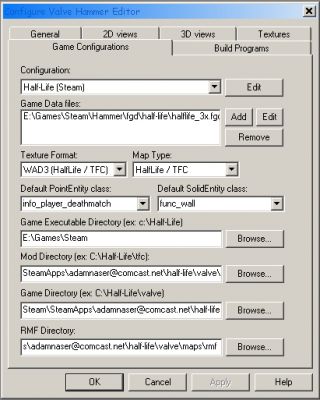In this tutorial I will be explaining how to configure Hammer to use Steam and run it when you wish to compile your maps. The configuration I will cover will be for Half-Life, one mod which is supported by Steam, and one 3rd Party mod, just so all aspects are covered. For the sake of this tutorial I will use my email address,
adamnaser@comcast.net as the steam sub-directory.
Software you should have:
- GCF Scape by Nemesis Tools
This tool allows you to extract anything out of the *.GCF files, including *.WAD files.
Download
- Zoner?s Half-Life Tools:
A much better set of compiler tools then the standard Hammer compilers.
Download
(Note: at this point the author originally suggested creating different folders to keep copies of your MAP, PTS, LOG and RMF files in, but it is not necessary to do so -Lep)
Hammer:
Open Hammer up, if it isn?t your first time opening Hammer on the current installation, go to
Tools ? Options
Options Window:
Configuring Hammer:
The General, 2D Views, and 3DViews tabs are up to you. Include the textures you want to use, remember you put them in the game?s game directory (valve, dod, cstrike, etc..).
Game Configurations:
Create a new configuration for your game/mod by clicking
Edit ? Add, the name doesn't matter.
Game Data Files:
This is the FGD for Half-Life or any sort of mods. Hammer comes with some FGDs, but there are newer versions available:
Half-Life
Day of Defeat
Counter-Strike
TFC
DMC
Ricochet
Opposing Force
Note that mods usually come with their own up-to-date FGD.
Game Executable Directory:
Change this to where ever you have steam installed.
?Steam
Mod Directory:
Because Steam is the parent application now everything is treated as a mod, even Half-Life.
For Half-Life:
?SteamAppsadamnaser@comcast.nethalf-lifevalve
Steam Supported Mod: Day of Defeat:
?SteamAppsadamnaser@comcast.netday of defeatdod
3rd Pary Mod: Sven Co-op:
?SteamAppsadamnaser@comcast.nethalf-lifesvencoop
Game Directory:
This is the directory for the game you?re running.
For Half-Life:
?SteamAppsadamnaser@comcast.nethalf-life
Steam Supported Mod: Day of Defeat:
?SteamAppsadamnaser@comcast.netday of defeat
3rd Pary Mod: Sven Co-op:
?SteamAppsadamnaser@comcast.nethalf-life
(Use the Half-Life directory for 3rd party mods)
RMF Directory:
This is the default folder for saving your RMF files.
Note this should be a folder under the Steam/SteamApps directory!
Build Programs:
Select the configuration for the game/mod you're working on.
Game Executable:
This is the steam executable?s path. Something like:
C:Steamsteam.exe
CSG, BSP, VIS, and RAD compilers are wherever you installed them, so enter their paths underneath if you want to compile with Hammer.
You will need to create a maps directory within your mod directory and place compiled maps there before you can play them.
For Half-Life:
?SteamAppsadamnaser@comcast.nethalf-lifevalvemaps
Steam Supported Mod: Day of Defeat:
?SteamAppsadamnaser@comcast.netday of defeatdodmaps
3rd Pary Mod: Sven Co-op:
...SteamAppsadamnaser@comcast.nethalf-lifeSvenCoopmaps
Compile Dialog and Commands:
First press F9 to bring up the ?Run Map? window. If it is in ?Normal? mode, click ?Advanced?.
Create a New Dialog:
This step is necessary if you want Hammer to manage the compiling of your map; however, easy as it may be, it does increase compile time significantly. If your map is taking several minutes/hours to compile, check the
files page for programs that can help.
Click
Edit ? New then click ok. Add the following commands:
Command: $csg_exe
Parameter: $path$file
Command: $bsp_exe
Parameter: $path$file
Command: $vis_exe
Parameter: $path$file
Command: $light_exe
Parameter: $path$file
Command: Copy File
Parameter: $path$file.bsp $bspdir$file.bsp
Command: $game_exe
Parameter: -applaunch 70 -dev +map $file.bsp
Notice the
-applaunch parameter- its value will depend on what mod you're loading:
Cstrike: 10
TFC: 20
DOD: 30
DMC: 40
OP4: 50
RIC: 60
HL: 70
If you?re using a 3rd party mod you still use 70, but remember to add a
-game modname parameter, e.g.
-applaunch 70 ?game svencoop ?dev +map $file.bsp for Sven Co-op.
That?s it! That wasn?t so hard was it? Couple this with Valve releasing the LAN add-on to Steam, there won?t be much whining left to do regarding Steam.
I hope this tutorial is useful and if you have any questions email me (look in my profile or anywhere in this tutorial) or post a question on this page.