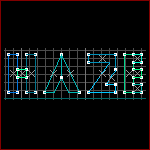
Re: creating terrain
Posted by Haze on
Wed Jan 26th 2005 at 4:29pm
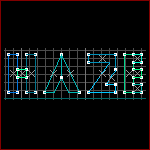 Haze
Haze
member
118 posts
42 snarkmarks
Registered:
Jan 24th 2005
Occupation: Game Designer
Location: Frozen Wolf Limited
Hi all, this may sound like a newbie question but how do you make terrain? I searched for 'creating terrain' and 'making terrain', i also checked out the tutorial section on both the snark pit, a wikka site and the CS HL2 Map Editing source site.
I can not find any referances to making terrain, could someone help me out?
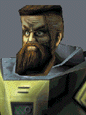
Re: creating terrain
Posted by Rof on
Wed Jan 26th 2005 at 4:34pm
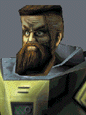 Rof
Rof
member
210 posts
41 snarkmarks
Registered:
Dec 3rd 2004
Never mind, Corona got it.

Re: creating terrain
Posted by Andrei on
Wed Jan 26th 2005 at 4:35pm
 Andrei
Andrei
member
2455 posts
1248 snarkmarks
Registered:
Sep 15th 2003
Location: Bucharest, Romania
Select the ground brush , open the texture application and press the
"displacement " tab. With your ground brush selected, click "create".
Use the default number when it asks you about "power"; this defines
many handles your displacement brush will have. Go under "paint
geometry" and start playing around until you get the hang of it. Just
raise and lower terrain by grabing the handles (note: to lower terrain,
use a negative value under "distance". Pretty simple to use,
actually. :smile:
[edit]
LOL, the thread was answered before I finished writing :razz: . Well, guess this is the short form.

Re: creating terrain
Posted by ReNo on
Wed Jan 26th 2005 at 5:53pm
 ReNo
ReNo
member
5457 posts
1991 snarkmarks
Registered:
Aug 22nd 2001
Occupation: Level Designer
Location: Scotland
No need to enter a negative "distance", just use the right mouse button
to lower by the entered distance. Alternatively you can lock onto a
point by holding shift and left mouse button, then use the mouse to
raise and lower.