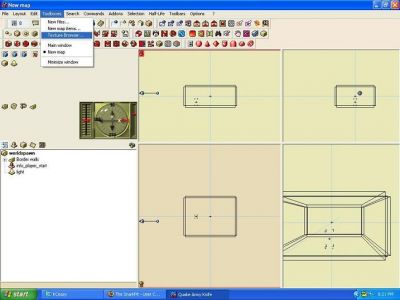So you've decided to join the dark side and go with quark instead of our beloved hammer. Quark is a simple yet powerful tool. This guide will show you how to easily use custom textures that can be turned on and off with the click of a button.
First off, go to your Texture broswer Under Toolboxes -> Texture browser.
Then goto Folders -> New Main folder.
After you click on this a small menu should pop up that looks like the picture below - click "In a new add on" at this menu.
Click OK, and another thing should pop up that allows you to name your addon. Pick a name and save it in your main quark folder.
When you click okay a folder named "New folder" will be added below your orginal hl textures. To rename this its quite tricky - I tend to click around behind the folder and it should allow you to change the name to "The Specialists" or something of your liking.
After you are done, click on the icon before the search option in the upper right hand corner. It looks like a cut off box with a red circle in it.
Now you should be at the menu shown above. If you dumped all your halflife wads to the valve folder it will back you upto the folder directly behind - ala from valve to halflife - and you should end up in the folder where all your steam mods are.
Now deselect Shaders.txt (quake 3 only) and deselect merged (useless) from the filter options. Select the folder you would like to use the textures or wads out of.
If you did it correctly it should now look like this:
Now close quark it should say something like theres been changes make sure you save it.
Now say your tired of using those crummy old ns textures You can easily deselect them by going to Texture browser -> Folders -> Add-ons. A small box should pop up that will allow you to remove your custom textures.
Click remove and bam its gone. All you have to do to get it back is go back into this, select Add, and find your file.
Note: If you get an error about a problem with defaults.qrk or something you must reinstall quark.