
Re: Editing tips
Posted by $loth on
Wed Jul 7th 2004 at 2:20pm
 $loth
$loth
member
2256 posts
292 snarkmarks
Registered:
Feb 27th 2004
Occupation: Student
Location: South England
can't see them :S where abouts on the page are they?
[edit] slaps myself, found it!

Re: Editing tips
Posted by G.Ballblue on
Thu Jul 8th 2004 at 12:08am
Posted
2004-07-08 12:08am
1511 posts
211 snarkmarks
Registered:
May 16th 2004
Would you consider this a tip:? To ensure that you don't wonk up the 3d veiw in Worldcraft, make sure you minimize the program when you will be away for awhile and your screen saver will come on.

Re: Editing tips
Posted by Gorbachev on
Thu Jul 8th 2004 at 12:31am
Posted
2004-07-08 12:31am
1569 posts
264 snarkmarks
Registered:
Dec 1st 2002
Location: Vancouver, BC, Canada
Press Ctrl+A to reset the 4 views in Hammer back to their default equal sizes.
If you want to concentrate on a single view press Shift+Z to focus the entire workspace on one view.

Re: Editing tips
Posted by 7dk2h4md720ih on
Thu Jul 8th 2004 at 1:58am
1976 posts
198 snarkmarks
Registered:
Oct 9th 2001
Is there a full list we can view so none are repeated or do you authenticate them first?

Re: Editing tips
Posted by Campaignjunkie on
Thu Jul 8th 2004 at 2:23am
1309 posts
329 snarkmarks
Registered:
Feb 12th 2002
Occupation: Student
Location: West Coast, USA
Press Ctrl+E in Hammer to focus all 3 grid views on the selected object. (very important)
Save often (Ctrl+S) and keep backup RMF's; Hammer can become unstable time to time and crashes once in a while, sometimes even erasing maps!
In Vertex Manipulation mode, select a yellow midpoint and use Ctrl+F to create a new vertice. Alternatively, you can also select two midpoints and use Ctrl+F to split a face.
EDIT: Might be handy to have a little link next to the box to display a list of all the random tips, in case people want to browse through all of them.

Re: Editing tips
Posted by Tracer Bullet on
Thu Jul 8th 2004 at 3:10am
2271 posts
445 snarkmarks
Registered:
May 22nd 2003
Occupation: Graduate Student (Ph.D)
Location: Seattle WA, USA
A short list of tips I would have found greatly useful in one concentrated list:
"Shift + Drag" brush cloning: unimaginable productivity gain.
"Ctrl + M" with a brush selected allows you to move, scale, or rotate brushes with exact numerical values
"Alt + E" with a set of vertecies selected allows vertex scaling
The entity "compass" is oriented to the XY view
Texture property cloning: select a face with the texture application tool (Crl +A), and right click on another face to copy the texture and all it's properties (except alignment e.g. "too world" or "too face")

Re: Editing tips
Posted by fraggard on
Thu Jul 8th 2004 at 3:59am
1110 posts
220 snarkmarks
Registered:
Jul 8th 2002
Occupation: Student
Location: Bangalore, India
Select a brush or a group of brushes and use [Ctrl]+L or [Ctrl]+I to flip it horizontally or vertically. Very useful when you want to create symmetric copies of objects.

Re: Editing tips
Posted by G.Ballblue on
Thu Jul 8th 2004 at 4:49am
1511 posts
211 snarkmarks
Registered:
May 16th 2004
Don't go into aligator farms.

Re: Editing tips
Posted by Leperous on
Thu Jul 8th 2004 at 11:14am
Posted
2004-07-08 11:14am
 Leperous
Leperous
Creator of SnarkPit!
member
3382 posts
1635 snarkmarks
Registered:
Aug 21st 2001
Occupation: Lazy student
Location: UK
Thanks all :smile: There's a link above the box now that lets you view them all.
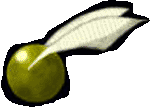
Re: Editing tips
Posted by matt on
Thu Jul 8th 2004 at 6:23pm
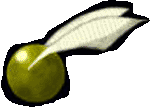 matt
matt
member
1100 posts
246 snarkmarks
Registered:
Jun 26th 2002
Occupation: Student!
Location: Edinburgh
Never rotate a solid manually; the vertexes will all be skew whiff. Instead, use the rotation tool, (Control+M) and you can rotate in which ever plain necessary.<?xml:namespace prefix = o ns = "urn:schemas-microsoft-com:office:office" /><o:p></o:p>

Re: Editing tips
Posted by Kage_Prototype on
Thu Jul 8th 2004 at 7:16pm
1248 posts
165 snarkmarks
Registered:
Dec 10th 2003
Occupation: Student
Location: Manchester UK
Fishy, that isn't very "quick". It's more like a week-long omnibus.

Re: Editing tips
Posted by Gorbachev on
Sun Jul 11th 2004 at 7:28pm
1569 posts
264 snarkmarks
Registered:
Dec 1st 2002
Location: Vancouver, BC, Canada
Some of those manual entries don't look right...as in they're for the older versions...
 )
)